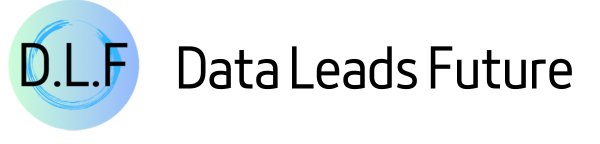Monitoring Qwen 3 Agents with MLflow 3.x: End-to-End Tracing Tutorial
Enhance your multi-agent application's observability, explainability and Traceability

Let's face it - most multi-agent application tutorials online these days are toys. Running them doesn't reliably produce the expected results.
So in today's article, I'll walk you through in detail how we use MLflow's latest 3.1 version to trace and monitor agent applications developed based on Qwen 3 models in enterprise-level agent application development workflows. This will give you the ability to develop enterprise-grade high-reliability agent applications.
The complete project source code involved in this article is placed at the end of the article for your free reading and modification.
Introduction
As a data scientist with years of experience, before the AI era arrived, I had already developed many enterprise-grade algorithmic applications.
From my years of experience, measuring whether an algorithmic application is good to use doesn't just depend on whether the application uses the latest technology or has high evaluation metrics. The key is how to ensure that algorithmic applications can stably and reliably provide users with expected results. Namely, what we usually call observability, explainability, and traceability.
What do I mean?
Observability: How does your application run at each step? Are there logs or visual reports to observe? Can developers or administrators monitor the running status at any time?
Explainability: For each step in the pipeline, can the algorithm explain why a certain input produced this result or caused an error?
Traceability: If errors occur during code execution or the obtained results deviate too much from expectations, can we accurately locate the cause of the problem and stably reproduce this error to confirm whether the issue is resolved?

After entering the AI agent era, with the emergence of numerous multi-agent development frameworks and increasingly higher levels of abstraction, engineers find developing new agent applications convenient. However, tracking and observing the effects during agent runtime becomes more difficult.
This leads to situations where we often don't know what the final prompt fed into the large language model is, why we didn't get the desired results, or how multiple agents are orchestrated during runtime.
Therefore, we urgently need a tool to help us observe and evaluate agent applications, ensuring we have full control over the entire agent operation process.
In the machine learning era, you should have used MLflow to track model training. Fortunately, MLflow recently launched version 3.0, adding tracking and evaluation capabilities for GenAI projects. Moreover, as an open-source project, it can meet data compliance requirements through self-hosted deployment.
So in today's article, I will explain in detail how to use MLflow 3.1 to track and monitor my multi-agent applications.
Why Should You Care?
In today's tutorial, I will guide you through the following content:
- How to install MLflow 3.1 and prepare for agent application tracking.
- Explain the usage of MLflow 3.1, including annotations, autolog, context manager, and how to handle situations like streaming output.
- Introduce MLflow's UI interface and basic concepts.
- How to use MLflow for tracking in Autogen agents and fix bugs in Autogen autolog.
- Use an Autogen GraphFlow project as an example to demonstrate how to use MLflow in multi-agent projects and record various information needed for tracking.
Through today's learning, you will save a lot of technical selection time and be able to proficiently use MLflow 3.x to track and monitor your multi-agents. Let's get started!
Prepare the MLflow Environment
Install MLflow Server
Installing MLflow is relatively simple. In your virtual environment, you can directly use pip to install:
pip install 'mlflow>=3.1'Since MLflow started focusing on tracking and evaluating GenAI apps from version 3.0, in my experience, version 3.1 has significant changes in API usage compared to version 3.0. To smoothly check the official website's API documentation and code examples, I recommend installing versions after 3.1.
After installation, you can start MLflow with the following command:
mlflow server --host 0.0.0.0 --port 5000Of course, I recommend starting the MLflow service using docker:
docker pull ghcr.io/mlflow/mlflow:v3.1.1
docker run -d --name mlflow-server \
-p 5000:5000 \
-v $(pwd)/mlruns:/mlflow/mlruns \
ghcr.io/mlflow/mlflow:v3.1.0 \
mlflow ui --host 0.0.0.0If you are installing in a development environment, simply use the mlflow ui command to start the server. At this point, you can access the MLflow UI interface via http://localhost:5000/:
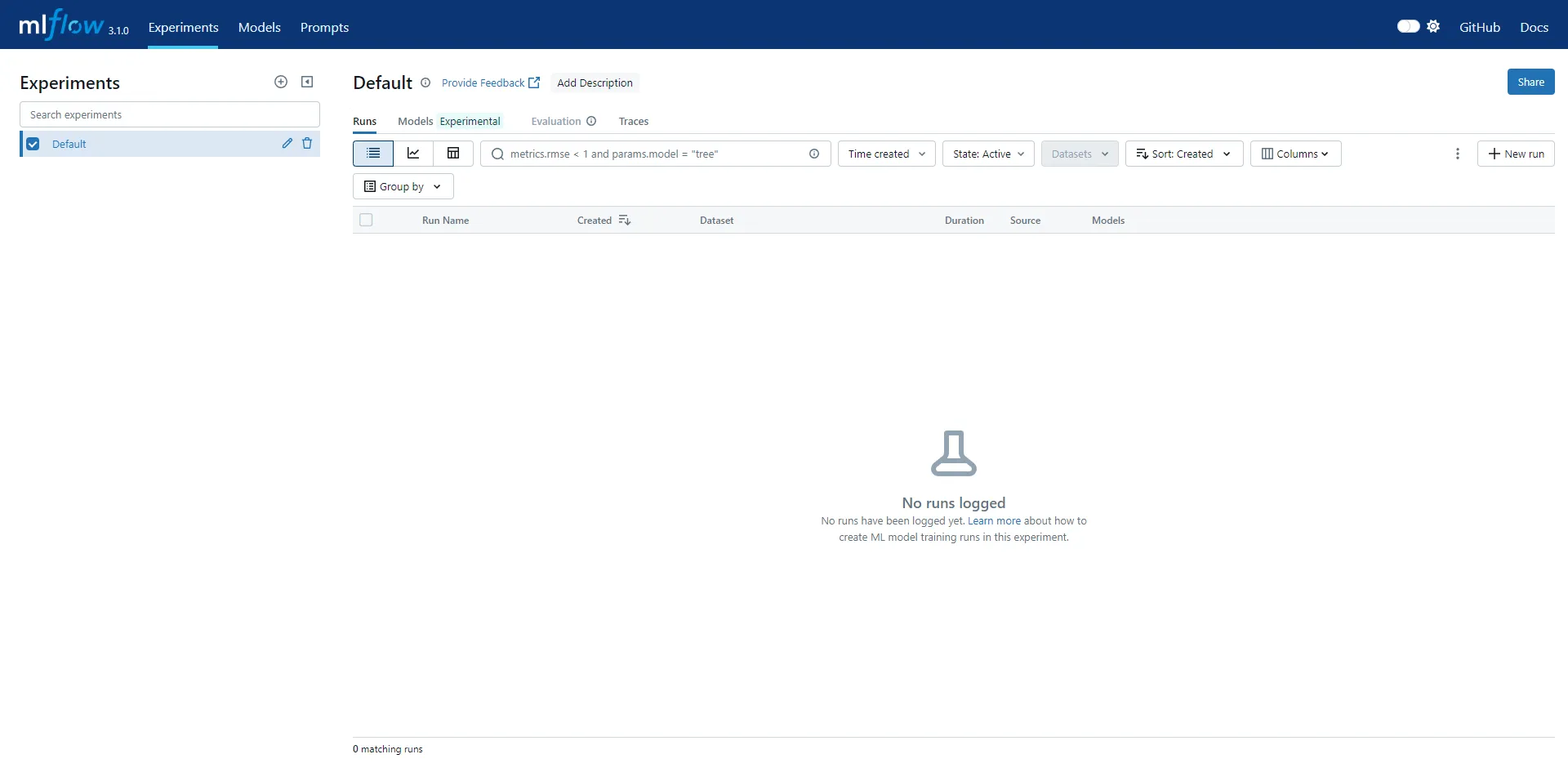
Configure Client Code
Configuring MLflow's client is relatively straightforward. You can directly add the following code to connect:
mlflow.set_tracking_uri("http://localhost:5000")Of course, I recommend configuring via adding MLFLOW_TRACKING_URI in environment variables.
MLFLOW_TRACKING_URI=http://localhost:5000/After configuring both client and server, we can start using MLflow in your openai client code.
Track Your OpenAI Client Code with MLflow
Use Basic Annotation Method
Using MLflow is very simple; you only need one line of code to get started.
First, let's start with a basic OpenAI client API call:
mlflow.set_experiment("test_openai_tracing")
async_client = openai.AsyncOpenAI()
async def main(user_query: str) -> str:
messages = [
{"role": "system", "content": "You are a helpful assistant."},
{"role": "user", "content": user_query},
]
response = await async_client.chat.completions.create(
model="qwen-plus-latest",
temperature=0.7,
messages=messages,
)
return response.choices[0].message.content
Next, we introduce mlflow and add the mlflow.trace annotation to the main method.
import mlflow
@mlflow.trace
async def main(user_query: str) -> str:
...I suggest you set up an experiment. If you want to put all project tracking under the same experiment, you can also add a key in the environment variables:
MLFLOW_EXPERIMENT_NAME="test_openai_tracing"Don't forget to start your MLflow server first with mlflow ui. Then run the code and open MLflow's UI interface. At this point, we can see the previously tracked record.
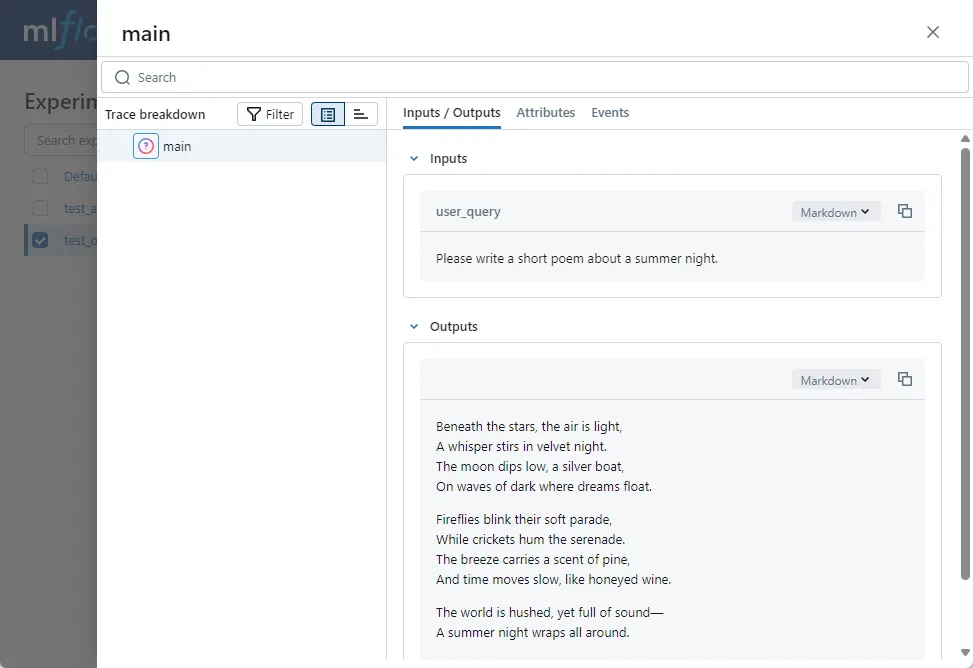
Introduce UI Interface and Some Basic Concepts
Next, let's explain some basic concepts combined with the previous tracking:
If you open MLflow UI, the first thing displayed is the experiment we are tracking, such as the test_openai_tracing we just set in the code.
Select the experiment you want to view, click the Traces tab on the top right, and you can view all executed tracking records under the current experiment. You can tag each tracking record in code for easy filtering.
Click on the previously executed tracking record and open it, and we can see the detailed information included in this tracking:
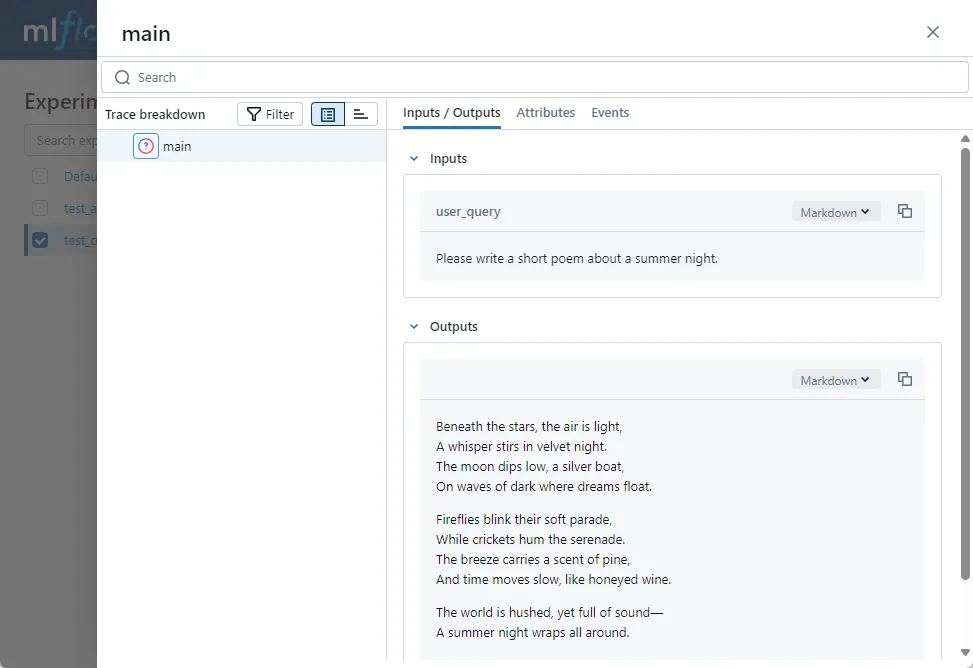
The left side is a tracking event, which MLflow calls a Span. Since we used the annotation method on the main method, the span name here is main.
On the right are three tabs: Inputs/Outputs, Attributes, and Events.
Since we tracked the main method, Inputs/Outputs show the method’s inputs and outputs respectively. Later, if we track the OpenAI chat API, Inputs will display all parameters passed to the Qwen 3 LLM including messages. Outputs are the messages generated by the large language model.
Attributes can record various custom attributes, and what to record is entirely up to you, helping us better document operational information.
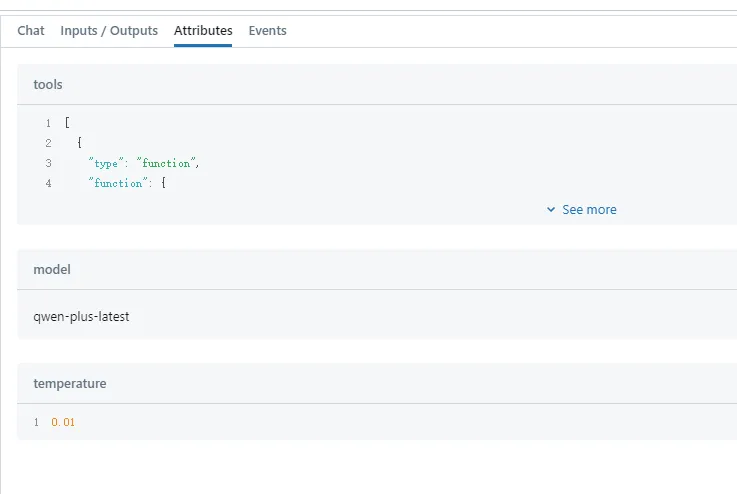
If exceptions are thrown during execution, they will be recorded in the Events tab. If you are calling streaming output, corresponding SSE messages will also be recorded here.
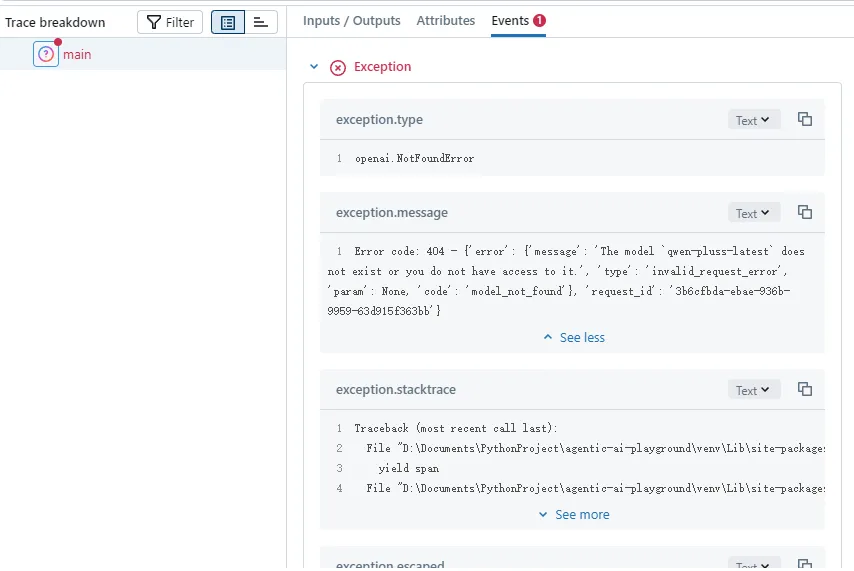
After explaining the UI interface, here is a brief introduction to some basic MLflow concepts:
To better organize tracking logs, MLflow's entire tracking system can be viewed as a tree structure.
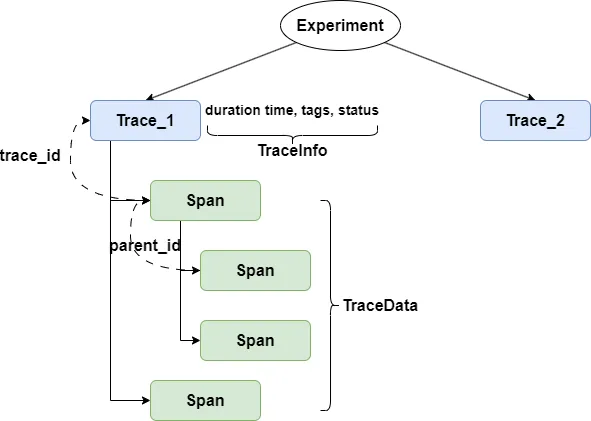
As shown in the previous code, the root nodes of tracking are individual experiments. You can put all tracking of a project into one experiment, or place different iterations of the project into separate experiments. It all depends on the size of your project and the granularity of tracking.
Next is trace, representing the tracking of a single code execution. You can consider trace as the entry point of this code execution.
A trace contains two independent data structures: TraceInfo and TraceData. TraceInfo includes duration time, tags, status, and other information to facilitate your filtering. TraceData is a collection of Spans.
What is Span? After enabling MLflow, you can allow different stages of each code execution to throw events. These events can represent either a method call, the execution of specific code blocks, or exceptions thrown. These events are different Spans.
Each Span has a trace_id, indicating which trace this Span belongs to. Spans also have parent-child relationships, with child Spans identifying their parent node through parent_id. For example, if your main method throws an event, and the main method calls the OpenAI create method which also throws an LLM event, the Spans corresponding to these two events form a parent-child relationship.
Each Span also has its own SpanType. For different SpanTypes, not only do they display different icons on the UI interface, but some special Spans also look significantly different on the right interface. For instance, LLM SpanType displays the context in a conversational way. Therefore, it is recommended to set different Types for different Spans to better observe program execution.
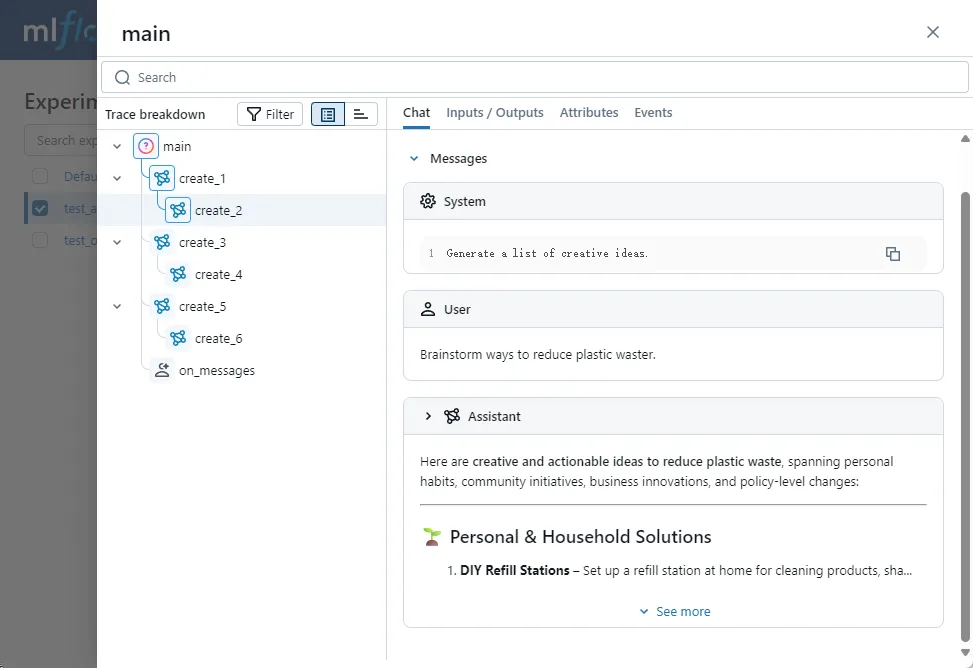
Use Autolog to Track LLM Calls
Earlier, we introduced how to use the mlflow.trace annotation to track application code. However, for agent development frameworks, or directly for OpenAI client code, this tracking method is not feasible because we cannot modify the framework source code. And if you add annotations to methods calling client APIs, you cannot finely record what parameters are passed to the API.
At this point, we can enable MLflow's autolog feature. Enabling this feature is also very simple; just add one line of code at the beginning of the program. For example, here we want to automatically track calls to the OpenAI API. So we enable OpenAI's autolog:
mlflow.openai.autolog()Note that since the principle of the autolog method is to monkey patch the original methods of the corresponding API, you need to ensure that the patched module is imported in advance. For example, you should import OpenAI before enabling OpenAI's autolog.
Next, let's demonstrate the autolog effect with a simple OpenAI client call:
@mlflow.trace(span_type=SpanType.CHAT_MODEL)
async def chatbot(user_query: str, messages: list[dict[str, str]]) -> str:
messages.append({
"role": "user",
"content": user_query,
})
response = await async_client.chat.completions.create(
model="qwen-turbo-latest",
temperature=0.7,
messages=messages,
max_tokens=100,
)
llm_content = response.choices[0].message.content
messages.append({
"role": "assistant",
"content": llm_content
})
return f"🤖Tony says: {truncate_str(llm_content)}"
@mlflow.trace(span_type=SpanType.CHAIN)
async def main():
greetings = "Hello, what can I help you with today?"
messages = [
{"role": "system", "content": "You are Tony, a fun chatbot."},
{"role": "assistant", "content": greetings},
]
print(f"🤖Tony says: {greetings}")
while True:
user_query = input(">>> ")
if "BYE" in user_query.upper():
break
tony_says = await chatbot(user_query, messages)
print(tony_says)In this example, we developed a simple chat program using the OpenAI native API. We added the mlflow.trace annotation to the main and chatbot methods.
Since this chatbot supports multi-turn conversations, each message sent to the LLM is assembled from historical chat context and the latest user input. Additionally, I truncated the text generated by the LLM in the program. This means that simply tracking the chatbot method, you fundamentally don't know what was input to the LLM or what was output.
Now, let's add the autolog code and rerun:
import mlflow
mlflow.set_experiment("test_openai_tracing")
mlflow.openai.autolog()Open the UI interface and take a look. You will be pleasantly surprised to find that MLflow not only records the openai chat completion API call but also documents the entire conversation message in a dedicated interface:
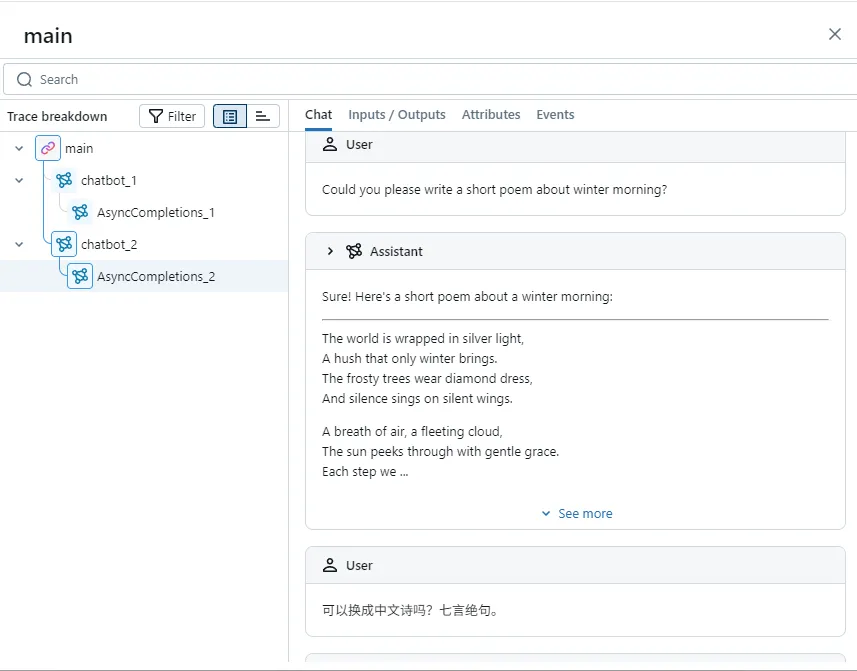
Track Generator and LLM Streaming Output
Besides traditional method calls, in agent applications, we often face situations where we need to record LLM streaming output.
In the previous content, I mentioned that through the Events tab on the Span page, we can record SSE events obtained by the OpenAI API. Let's see how it's done. First, write a simple streaming output code:
mlflow.openai.autolog()
async def predict(query: str) -> AsyncGenerator[tuple[str, Any] | ChatCompletionChunk, None]:
messages = [
{"role": "system", "content": "You are a helpful assistant."},
{"role": "user", "content": query}
]
stream = await async_client.chat.completions.create(
model="qwen-plus-latest",
temperature=0.8,
messages=messages,
stream=True
)
async for chunk in stream:
yield chunkNext, let's go to the Events tab:
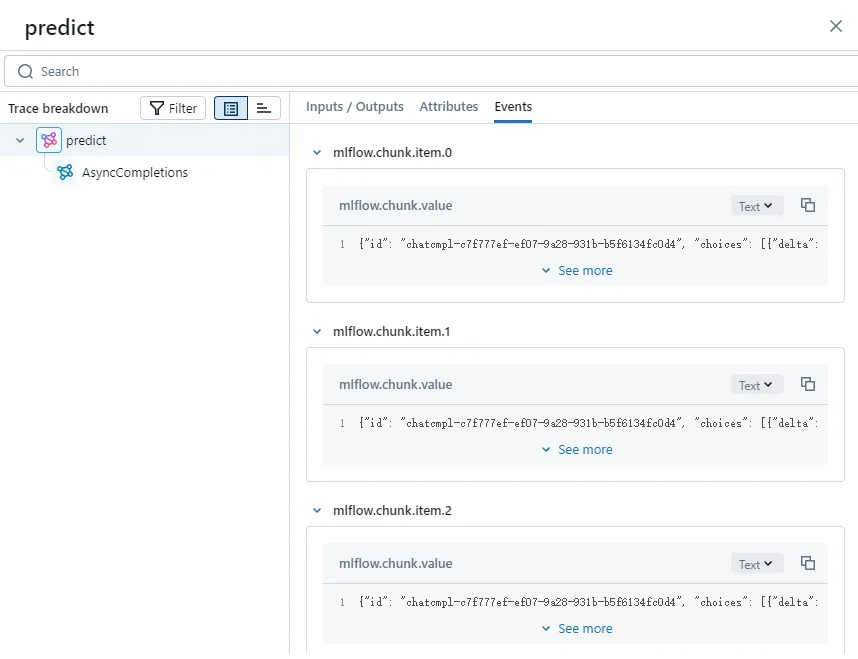
You can see that it lists each SSE message received by the client.
However, many times, we want to view the concatenated content of all SSE messages in the MLflow interface. Besides the OpenAI client, there are many other methods that also generate content as generators, requiring the generator output to be reduced into a complete message. At this point, the output_reducer parameter of mlflow.trace comes in handy.
Before using output_reducer, you need to create a reducer method. The method's parameter is the message generated by the generator, and the return value is the concatenated text or message:
def aggregate_chunks(outputs: list[ChatCompletionChunk]) -> str | None:
if not outputs:
return None
result = ""
for chunk in outputs:
result += chunk.choices[0].delta.content
return resultThen, we only need to pass this method through the output_reducer parameter in mlflow.trace:
@mlflow.trace(span_type=SpanType.LLM, output_reducer=aggregate_chunks)
async def predict(query: str) -> AsyncGenerator[tuple[str, Any] | ChatCompletionChunk, None]:
...Let's open the MLflow interface and take a look at the predict method's inputs and outputs. We can see that the LLM's streaming messages have been recorded as a fully concatenated text message:
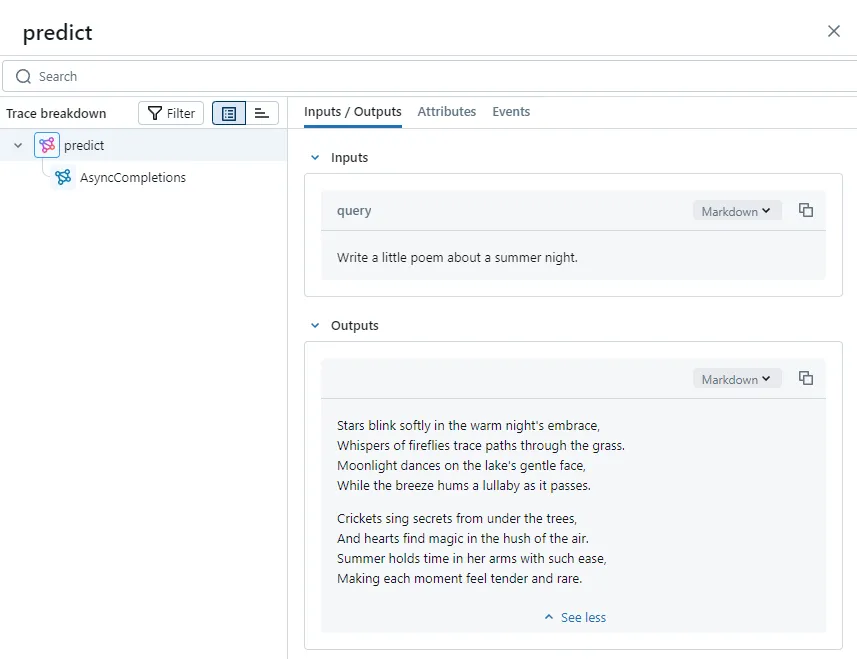
Of course, if you enable OpenAI's autolog, MLflow will automatically concatenate SSE messages from the chat completion API:
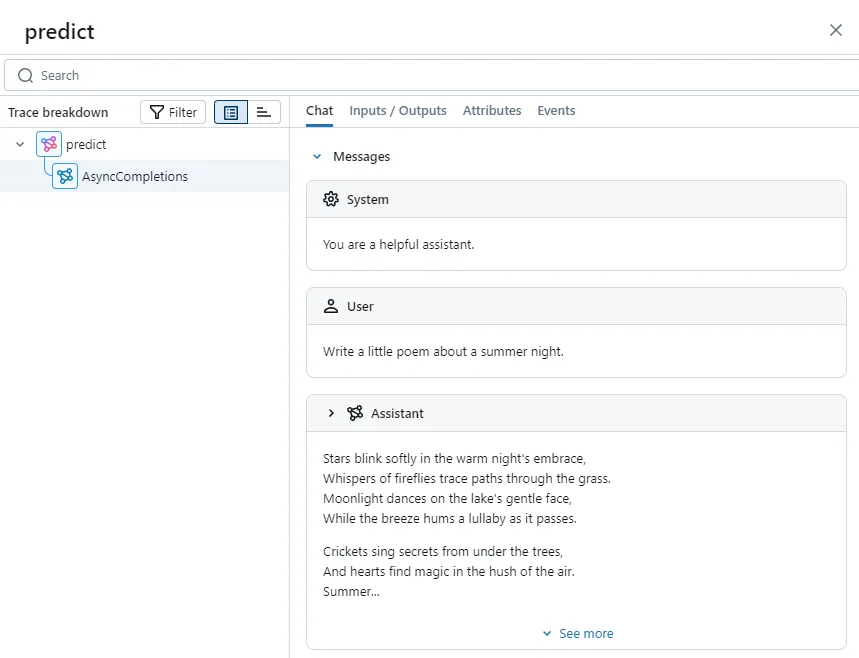
But for generator methods, output_reducer is more versatile and allows customizing the concatenated message body. For details, refer to the official documentation.
Context Manager and Function Calling
Finally, we will consider a more complex situation: if you develop an agent program, then the LLM will not only generate responses to user requests but also call specific tools based on user intent and rewrite the execution results before returning them to the user.
This process represents multi-step operations within an agent method. We cannot simply use mlflow.trace to record method calls, nor can we only use autolog to record OpenAI API calls.
At this point, we can use MLflow's context manager to record each step in the agent's running process separately with a Span. Meanwhile, intermediate outputs can be recorded in the Span's attributes, making it easier to track.
Next, let's simulate agent execution with a native OpenAI function calling.
First, we define a search_web method that takes user input as a parameter, uses the Tavily API to search the web, and returns search results:
@mlflow.trace(span_type=SpanType.TOOL)
async def search_web(query: str) -> str:
web_client = AsyncTavilyClient()
response = await web_client.search(query)
return str(response["results"])According to the OpenAI API documentation, we also need to convert the tool into a specific structured description:
tools = [{
"type": "function",
"function": {
"name": "search_web",
"description": "Find information on the web.",
"parameters": {
"type": "object",
"properties": {
"query": {
"type": "string",
"description": "What you want to search for."
}
},
"required": ["query"]
}
}
}]
_tool_functions = {"search_web": search_web}Then we define a call_llm method that calls Qwen 3, passes the message context and callable tools to Qwen, and waits for the model to return the corresponding message, which may contain tool_calls or the final result.
async def call_llm(messages: list[dict], tools: list[dict] | None = None) \
-> ChatCompletionMessage:
response = await async_client.chat.completions.create(
model=MODEL_NAME,
temperature=0.01,
messages=messages,
tools=tools,
)
return response.choices[0].messageDefine a tool_invoke method. When the message returned by the LLM contains tool_calls, we use this method to call the corresponding tool to obtain results.
async def tool_invoke(message: ChatCompletionMessage, messages: list[dict]) -> list[dict]:
result_messages = copy.deepcopy(messages)
tool_calls = message.tool_calls
for tool_call in tool_calls:
function_name = tool_call.function.name
tool_func = _tool_functions[function_name]
args = json.loads(tool_call.function.arguments)
tool_result = await tool_func(**args)
result_messages.append({
"role": "tool",
"tool_call_id": tool_call.id,
"content": tool_result,
})
return result_messagesFinally, the search_agent method acts as the agent, containing the call order of the preceding methods. We first implement the basic code logic without MLflow tracking.
@mlflow.trace(span_type=SpanType.AGENT)
async def search_agent(query: str) -> str:
messages = [{
"role": "system",
"content": "You are a helpful assistant, and you use search_web tool to find information on the web.",
}, {
"role": "user",
"content": query,
}]
message = await call_llm(messages, tools)
if len(message.content) > 0:
return message.content
messages.append(message.model_dump())
messages = await tool_invoke(message, messages)
message = await call_llm(messages)
return message.contentExecuting the search_agent method shows that the agent searches the web and returns organized results based on our provided tasks:
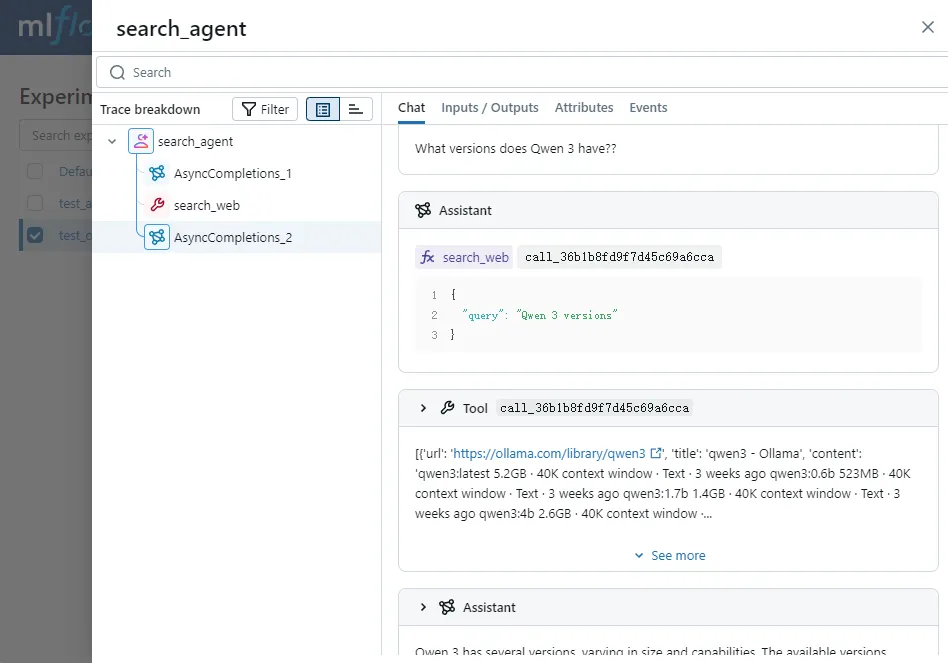
We summarize the several steps of executing the search_agent code: deciding which tool to call based on user requests, calling the specific tool, and generating corresponding output based on the tool's return.
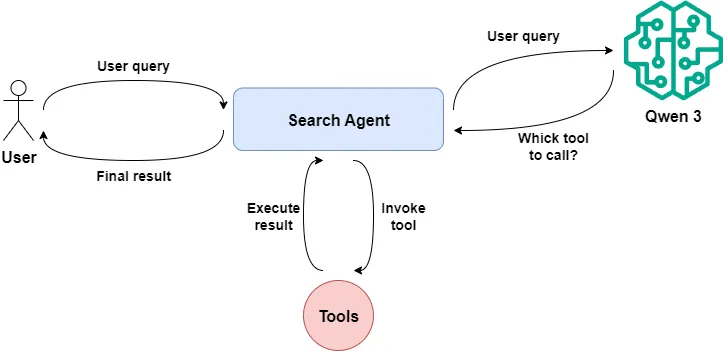
Next, we use MLflow's context manager to track these three steps separately and additionally record the input and output data of each phase.
First, we add two tags to the current trace: the date of execution and the model name used during execution. This will facilitate subsequent trace filtering and quickly locate the desired records:
mlflow.update_current_trace(
tags={
"date": date.today().strftime("%Y%M%d"),
"model": MODEL_NAME
}
)Next, start defining the first Span, named get_tool_calls. Simultaneously, we record the user request and the model's returned message.content as Inputs/Outputs:
with mlflow.start_span(name="get_tool_calls", span_type=SpanType.LLM) as span:
span.set_inputs({
"query": query
})
messages = [{
"role": "system",
"content": "You are a helpful assistant, and you use search_web tool to find information on the web.",
}, {
"role": "user",
"content": query,
}]
message = await call_llm(messages, tools)
if len(message.content) > 0:
span.set_outputs({
"results": message.content
})
return message.content
messages.append(message.model_dump())
span.set_outputs({
"tool_calls": message.tool_calls,
})
span.set_attributes({
"num_of_tool_calls": len(message.tool_calls),
})Define another Span, recording the tool_calls and the results obtained from calling the tool as the Span's Inputs/Outputs:
with mlflow.start_span(name="invoke_tools", span_type=SpanType.TOOL) as span:
span.set_inputs({
"tool_calls": message.tool_calls
})
messages = await tool_invoke(message, messages)
tool_call_results = messages[-1: -1 - len(message.tool_calls)]
span.set_outputs({
"tool_call_results": tool_call_results
})
span.set_attributes({
"num_of_tool_call_results": len(tool_call_results),
})Finally, define a Span named reflect_tool_calls, recording the final copy generated by the large language model based on the tool's return results:
with mlflow.start_span(name="reflect_tool_calls", span_type=SpanType.LLM) as span:
span.set_inputs({
"messages": messages,
})
message = await call_llm(messages)
span.set_outputs({
"answer": message.content
})We check the effect of custom Spans through the MLflow interface. We can see that the parent Span and three custom Spans have been recorded. By clicking on each Span, we can see the complete execution process of the agent on the right, giving us a clear understanding, right?
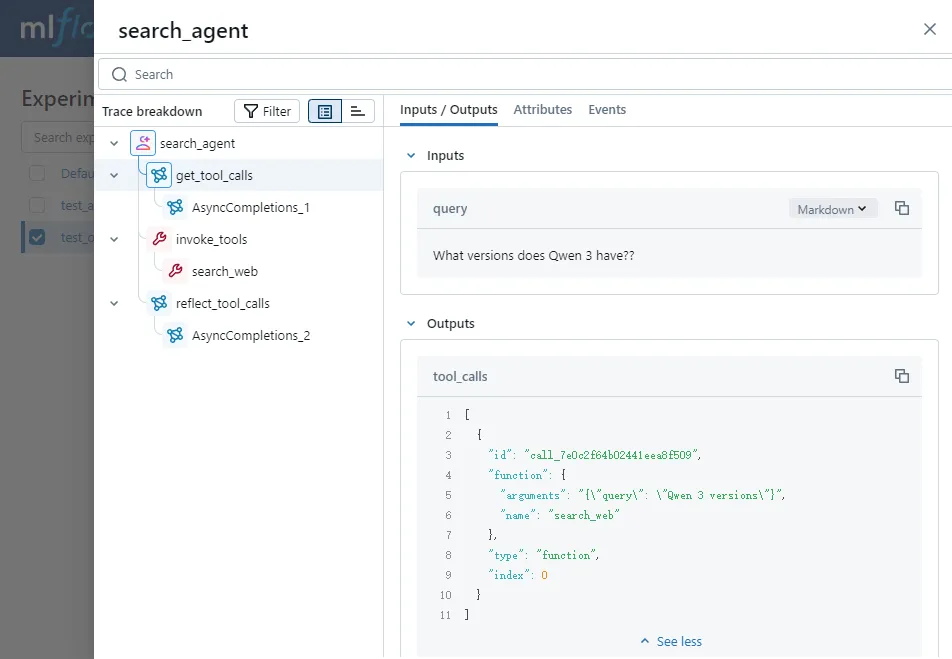
So far, through a few simple OpenAI client practices, we have basically mastered the usage of MLflow.
However, in enterprise-level agent applications, we can't start from basic OpenAI code but use higher-abstraction agent frameworks to complete application development. So next, I will use Autogen's GraphFlow workflow application as an example to show you how to use MLflow for tracking and observing agent code in enterprise-level application scenarios.
Enhance Observability and Explainability of Autogen Agents with MLflow
Currently, my team is using Autogen to build enterprise-level agent applications. If you want to know how this happened, you can read my article:

In the following content, I will start from tracking a simple AssistantAgent and proceed to the practice of Autogen GraphFlow, showing you how we perform effect tracking in agent applications.
💡 Unlock Full Access for Free!
Subscribe now to read this article and get instant access to all exclusive member content + join our data science community discussions.